首页 > 杂记 > 正文
原创文章,转载请注明出处!
本文链接:https://codetosurvive1.github.io/posts/docker-private-registry.html
ubuntu安装docker私有服务器
标签:大数据, 虚拟机, docker
2016-12-25
安装registry
1.安装之前请先安装docker
2.安装并启动registry
docker run -d -p 5000:5000 --restart=always --name registry registry:2
3.下载自己的镜像并进行相关修改
sudo docker pull node
Using default tag: latest
latest: Pulling from library/node
75a822cd7888: Pull complete
57de64c72267: Pull complete
4306be1e8943: Pull complete
871436ab7225: Pull complete
0110c26a367a: Pull complete
1f04fe713f1b: Pull complete
d8daeae79eeb: Pull complete
Digest: sha256:356097f9b8059a29476134b58249a123211153faf823a5c3d5370e3518219a89
Status: Downloaded newer image for node:latest
sudo docker run -it node /bin/bash
root@6a75f7e56cfe:/#
npm install pm2 -g
npm install cnpm -g --registry=https://registry.npm.taobao.org
root@6a75f7e56cfe:/# exit
exit
4.找到刚才的容器
ubuntu@ubuntu:~$ sudo docker ps -al
CONTAINER ID IMAGE COMMAND CREATED STATUS PORTS NAMES
6a75f7e56cfe node "/bin/bash" 3 minutes ago Exited (0) 47 seconds ago dreamy_cori
5.提交容器
sudo docker commit 6a75f7e56cfe nodepm2
sha256:11031297762fccbb39181f237e5d355c70e1630d064990b027ee5f7cc218a848
检查镜像是否生成
ubuntu@ubuntu:~$ sudo docker images
REPOSITORY TAG IMAGE ID CREATED SIZE
nodepm2 latest 11031297762f 4 seconds ago 713.7 MB
node latest d1699fb7d2bf 3 days ago 659.8 MB
registry 2 c9bd19d022f6 9 weeks ago 33.3 MB
hello-world latest c54a2cc56cbb 5 months ago 1.848 kB
6.将nodepm2镜像打标签,并提交到registry中
sudo docker tag nodepm2 192.168.4.138:5000/nodepm2
ubuntu@ubuntu:~$ sudo docker images
REPOSITORY TAG IMAGE ID CREATED SIZE
192.168.4.138:5000/nodepm2 latest b26536a28863 32 seconds ago 713.7 MB
nodepm2 latest b26536a28863 32 seconds ago 713.7 MB
node latest d1699fb7d2bf 3 days ago 659.8 MB
registry 2 c9bd19d022f6 9 weeks ago 33.3 MB
hello-world latest c54a2cc56cbb 5 months ago 1.848 kB
ubuntu@ubuntu:~$ sudo docker push 192.168.4.138:5000/nodepm2
The push refers to a repository [192.168.4.138:5000/nodepm2]
Get https://192.168.4.138:5000/v1/_ping: http: server gave HTTP response to HTTPS client
7.上面push的时候报错,修改配置文件,并重新启动docker
sudo vi /etc/default/docker
添加下面一行
DOCKER_OPTS="$DOCKER_OPTS --insecure-registry=192.168.4.138:5000"
sudo service docker restart
这里使用的Ubuntu系统,但是配置后没起作用,需要再进行下面配置
sudo vi /etc/docker/daemon.json
添加下面内容
{"registry-mirrors": ["http://6f89f03a.m.daocloud.io"],"insecure-registries":["192.168.4.138:5000"] }
然后重启docker
sudo service docker stop
sudo service docker start
可以在链接https://github.com/docker/distribution/issues/1874#issuecomment-237194314中找到相关信息
8.重新执行命令
sudo docker push 192.168.4.138:5000/nodepm2
The push refers to a repository [192.168.4.138:5000/nodepm2]
ac790c708fef: Pushed
a05ad5eac50b: Pushed
604c78617f34: Pushed
fa18e5ffd316: Pushed
0a5e2b2ddeaa: Pushed
53c779688d06: Pushed
60a0858edcd5: Pushed
b6ca02dfe5e6: Pushed
latest: digest: sha256:002b64efd563616feb27f9ec41494a2329a3415af04f82536d3172f60cde4815 size: 2007
9.直接在自己的mac机器上测试下在192.168.4.138:5000搭建的是否成功
docker pull 192.168.4.138:5000/nodepm2
Using default tag: latest
Error response from daemon: Get https://192.168.4.138:5000/v1/_ping: http: server gave HTTP response to HTTPS client
看来跟上面的错误是一样的,由于mac的配置跟ubuntu配置不太一样,这里直接截图
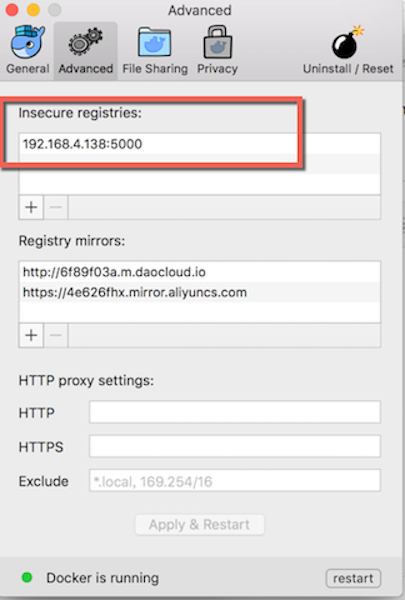
配置完成后重启docker
docker pull 192.168.4.138:5000/nodepm2
Using default tag: latest
latest: Pulling from nodepm2
75a822cd7888: Already exists
57de64c72267: Already exists
4306be1e8943: Already exists
871436ab7225: Already exists
0110c26a367a: Already exists
1f04fe713f1b: Already exists
d8daeae79eeb: Already exists
e74e30bbf941: Pull complete
Digest: sha256:002b64efd563616feb27f9ec41494a2329a3415af04f82536d3172f60cde4815
Status: Downloaded newer image for 192.168.4.138:5000/nodepm2:latest
注意:
想要从私有服务器中下载的话,私有服务器跟下载节点都需要配置上面的insecure-registries
参考文档
https://github.com/docker/docker.github.io/blob/master/registry/deploying.md
https://github.com/docker/distribution/issues/1874#issuecomment-237194314
原创文章,转载请注明出处!
本文链接:https://codetosurvive1.github.io/posts/docker-private-registry.html
上篇:
ubuntu安装docker
下篇:
docker搭建jenkins